Deliverability
Email headers: What are they and how to read them
Email headers include valuable information. Find out what they are, why they are important, and how to get them in email clients like Gmail, Outlook, and Yahoo.

PUBLISHED ON
Hands up if you heard someone talk about email headers but had no idea what they were. Or, even worse, maybe your technical team asked you to send them the full header of your email, and you’re frantically looking for it everywhere.
In this post, we’re going to tell you about email headers, how they can help you, and of course, where exactly you can find them.
Table of contents
Improving email deliverability
Checking for errors or changes
Protecting against spam and phishing
Tracking an email’s route
Identifying the sender and receiver
Email headers in Gmail
Email headers in Microsoft Outlook (Hotmail) website and app
Email headers in Yahoo Mail
Email headers in Apple Mail
Email headers in Mozilla Thunderbird
Email headers in ProtonMail
Email headers in AOL Mail
Email headers in Zoho
Email headers in GMX
Email headers in Mail.com
What is an email header?
Emails contain three main elements: the message body, the envelope, and the message header. You probably already know what the body of an email refers to – the main text of the message. That’s where your design goes. Everything written in an email, from “Dear Professor Dumbledore” to “Sincerely Yours, Harry Potter,” is considered the body of the message. The message’s sender and recipient can both see this information.
The message envelope is something that neither the sender nor the recipient sees. The envelope is the information that the email program and outgoing server use to communicate and deliver the message to the correct email address. When the message writer hits send, this information is created before the email lands in the recipient’s inbox (hopefully not the spam folder).
Finally, the email header is a log of an email’s technical details that both the sender and recipient can see, though it can’t be as easily viewed as the email body. It contains details regarding the sender, receiver, and message. This includes any email addresses that are involved in the conversation, the servers the email passed through while being sent, and more.
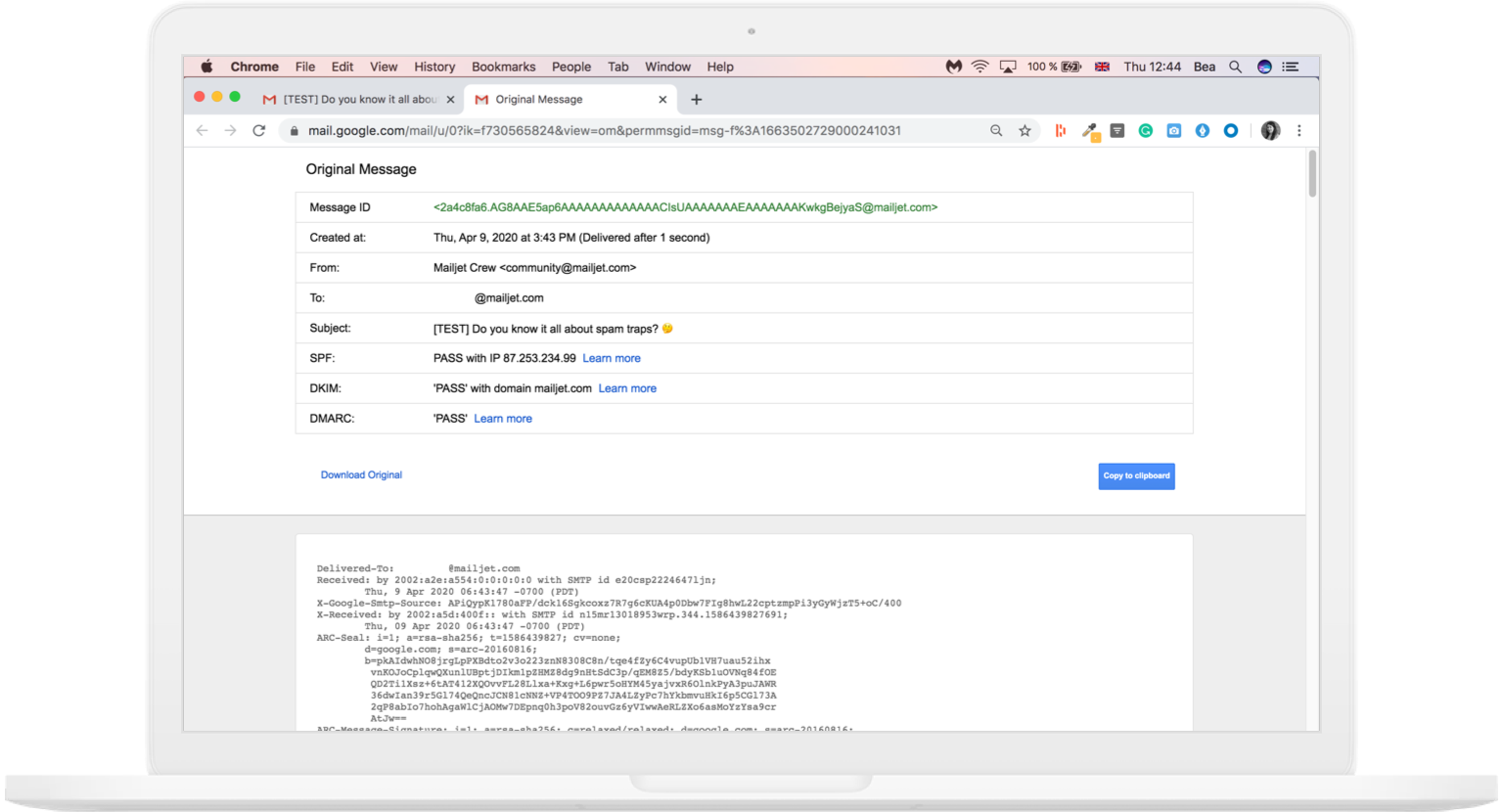
Email headers appear complicated, but they include valuable information for email professionals and SMB marketers.
What are email headers used for?
Email headers are typically used to see information, such as who sent and received a message, where the message passed through a mail server, and what kind of errors may have prevented the email from reaching its intended destination.
Let’s explore the multitude of ways email headers can be used.
Improving email deliverability
For email deliverability, headers can provide helpful information about positive or negative interactions with a message. They help identify any errors that may have impacted delivery. This data is invaluable to understanding why messages may be failing to reach the intended recipient and can provide clues on how to fix deliverability problems.
Checking for errors or changes
Email headers help you verify if the message was secure in transit and reached its recipient without errors or changes. If the message encountered a problem on the way to its destination or was never delivered at all, a tech-savvy user can review the header and figure out exactly what affected the message. Did Harry's email go to Aberfoth Dumbledore, instead of Albus?
After identifying issues, the user can then fix problems that help new emails get where they need to go.
Protecting against spam and phishing
Email headers are a great way to verify the source of an email and can help protect against spam and phishing attacks. It is recommended to always inspect email headers to verify the sender’s address before responding to an email. Doing this can help ensure that messages are coming from trusted sources, and can warn users against responding to spoofing or malicious emails. No one wants to be duped!
Tracking an email’s route
Since the header contains the email’s routing information, you can view exactly which mail servers, ISPs, and email platforms the message has been through. This can help with tracking the originator of a message, as well as identifying any points where the email may have been tampered with. Knowing all the stops an email has gone through is especially helpful in cases of malicious activities.
Identifying the sender and receiver
Email headers can also be used to identify who sent an email as well as the recipient's information. This is especially useful in understanding whether or not a message was actually sent from the sender in question, or if it was a third party attempting to impersonate the purported sender.
Due to their ability to quickly help solve many issues, headers are a valuable resource for organizations concerned with deliverability and the technical process of sending an email.
If you’re beginning an email marketing campaign, it’s important to correctly configure your delivery systems beforehand and send a few test emails. With the right tools in place, you will be able to give yourself a leg up in deliverability before your email even leaves your outbox.
What are the standard parts of an email header?
Email headers provide you with important information. The standard parts of an email header are below:
Data | Description |
|---|---|
Data | |
From | This section refers to the name and email address of the sender, which is the origin of the email. |
Description | |
To | This section refers to the name and email address of the recipient. If there’s more than one recipient, the name and email address of each will appear in this section. |
Date | This section refers to the sent email's date and timestamp. |
Subject | This section refers to the subject line used in the email message. |
Elsewhere in the header, you can also find the following:
Data | Description |
|---|---|
Data | |
Return-Path | If an error is found while the email is being sent or, for any reason, the email cannot reach the intended inbox, the mail is sent to the address specified in this section. In this case, it will generally be sent back to the sender via the “return path” – specified in the “from” section. |
Description | |
Received | This section refers to all of the message's recipients. For each successful point of receipt, we can see the SMTP server IP address and the different authentication protocols (SPF, DKIM-Signature, DMARC) that have (or have not) been validated by the different servers. |
Message-ID | This section refers to the unique identifier of each specific email message. |
MIME-version | When present, MIME-version (Multipurpose Internet Mail Extensions) refers to programs that support email attachments outside of the main message, like static images, and audio/video components. |
Content-type | This section refers to the different content types in each message (text, jpeg, etc.). |
Precedence | Gmail asks that email senders include Precedence: Bulk in any header that is sent to multiple Subscribers. It’s optional, but the idea is to prevent autoresponder loops as well as help Google correctly identify bulk email sends. |
How do you find an email header in your email client?
Almost all webmail providers contain email headers for each message. Below, you can see instructions for finding headers on popular email clients.
Email headers in Gmail
To find headers in Gmail, you:
Click on the three dots in the top right corner of the email message
Select “Show Original”
This will show you the email header

A few clicks is all you need to find email headers in Gmail.
Email headers in Microsoft Outlook (Hotmail) website and app
To find mail headers on the Microsoft Outlook web browser, you:
Click the three dots in the upper right corner of the email
Click "view message source" in the drop-down menu
The full email header should then appear

The popular Microsoft Outlook email client makes it easy to find email headers.
In the Microsoft Outlook app, you:
Double-click the email to open it in a separate window.
Then, right click “file” and “properties”.
Then, you can see the header information in the “internet headers” section at the bottom of the screen.
Email headers in Yahoo Mail
To find email headers in Yahoo Mail:
Open the message in the webmail client
Click the “more” icon (three dots) above it.
Then, right click “view raw message.”
The mail header should then appear.

Quickly locate email headers with Yahoo Mail.
Email headers in Apple Mail
To find email headers in Apple Mail, you:
Open the message and select the “view” option in the menu.
Then, choose the “message” option
Then, click on “All Headers”.
This will display your message’s email header.

Apple’s emphasis on transparency includes making headers easy to locate on the Apple Mail client.
Email headers in Mozilla Thunderbird
Viewing email headers in Thunderbird is straightforward as well:
Simply open an email message
Then click “View”, “Headers”, and “All”
This will make the email header visible
Email headers in ProtonMail
To find headers in ProtonMail:
Log in to your email ProtonMail account
Then, open your email message
Click the three-dot icon at the top of the message.
Next, select “View headers.”
The email headers will pop up in a new window.

How to find email headers in ProtonMail with just a few clicks.
Email headers in AOL Mail
To view the full headers for an email message in AOL Mail:
Open an email message
Then click, “More” in the top menu.
Then select “View Message Source.”
Email headers in Zoho
To find email headers in Zoho mail:
Open the email that you’d like to view
Then click, the downward arrow for “More Actions” in the upper right corner.
Next, click “Show Original”.
This will still show only the major header details. To view the entire HTML source of the formatted email, click the “Show Full Content” option.

Zoho has a number of options for viewing and downloading full email headers.
Email headers in GMX
To find email headers in GMX:
Log in to your GMX account
Open an email message
Then, click the “information” icon, which is positioned in the top right corner of the message.
A popup will appear that shows the “Extended Header Information”.

It just takes two steps to find and view full email headers in GMX.
Email headers in Mail.com
To access the full email headers on Mail.com:
Log in to your account
Open an email message
Then, click the information icon in the top right corner.
A popup should appear that provides “Extended Header Information”.

It just takes two steps to find and view full email headers in Mail.com.
Key things to remember about email headers
Email headers may seem unfamiliar to those who have never viewed them. However, they’re an important part of a good deliverability strategy.
You can use email headers to find outdetailed information about your emails’ journey and if they’re being properly delivered. Becoming familiar with them will help you launch successful email campaigns and view their results.








