Home
The Mailjet Blog
Email best practices
GDPR: a Mailjet “how-to” guide to prove your contacts' consent
Email best practices
GDPR: A Mailjet “how-to” guide to prove your contacts consent
You need to do a re-permission campaign with Mailjet? Follow the steps to prove the consent of your contacts with our tool.

PUBLISHED ON
Mailjet was the first emailing solution to be GDPR-complaint... and the first one to warn you about how the new regulation was going to affect the way you communicate.
While it can sound terrifying to some, if your contacts have given you their explicit consent to receive emails from you, this shouldn’t be keeping you up at night. In fact, it can even be an opportunity to improve your deliverability, by doing a nice spring cleaning on your lists, and asking your active contacts (those that open and click on your emails) if they want to spend the summer (and maybe the rest of their lives) with you.
We’re pretty sure you’ve already heard about GDPR quite a lot, given its importance and the heavy fines for non-compliance. Don’t panic, though – we’re here to help you, step by step!
Do you have a Mailjet account and want to re-opt in your contacts in order to have proof of consent? Read on and follow all the steps here to requalify your contact lists!
Table of contents
1. Create and send a re-permission campaign
2. After sending the re-permission email, clean your database
Requalify your lists and prove your users’ consent
Under GDPR, if the consent you’ve gathered from your contacts doesn’t match the regulation’s requirements, you will have to:
Obtain consent again, following all GDPR requirements (you’ll find all you need to know about it on this article).
Stop processing the concerned data and delete it.
N.B.: You can use our subscription widget to get consent from all your future contacts. This way, you’ll be sure that your contact details have been reliably collected.
If you need to request consent again, you’ll have to carry out a requalification campaign. In other words, you will need to ask your contacts to confirm they still want to receive your emails by registering this consent again.
Panicking already? Don't! We'll tell you how to get this right.

1. Create and send a re-permission campaign
Create a new campaign and draft your email. You will find several examples of requalification emails in our GDPR SOS Kit.
In your message, ask your contacts if they still want to receive marketing emails from you. Give them two options, YES or NO, to ensure they are aware of what to do if they want and if they don’t want to receive emails from you. That way, none of your contacts will be stuck in limbo: it’s either a YES, or a NO.
Your YES CTA can be linked to a confirmation page, with a message that could say something like "Thank you for confirming your interest!"
Your NO button must be linked to the Mailjet unsubscribe link, [UNSUBLINK_EN].
You can also add a short explanation, such as: "If you do not reply within a week, you will be removed from all communications". This will further clarify what will happen if your users don’t confirm their interest in your marketing emails and encourage them to act quickly.
To make your task easier, Mailjet has created a requalification email template, which you can either use as is or customize to match your brand’s image. You can download it in MJML or HTML format, and then import it into your Mailjet account.

Just follow these simple steps:
Download the Mailjet template in MJML or HTML.
Open your Mailjet account and create a new campaign.
When choosing the email template, import the HTML or MJML template.
Then, edit the template and send it to your entire contact database as soon as possible.

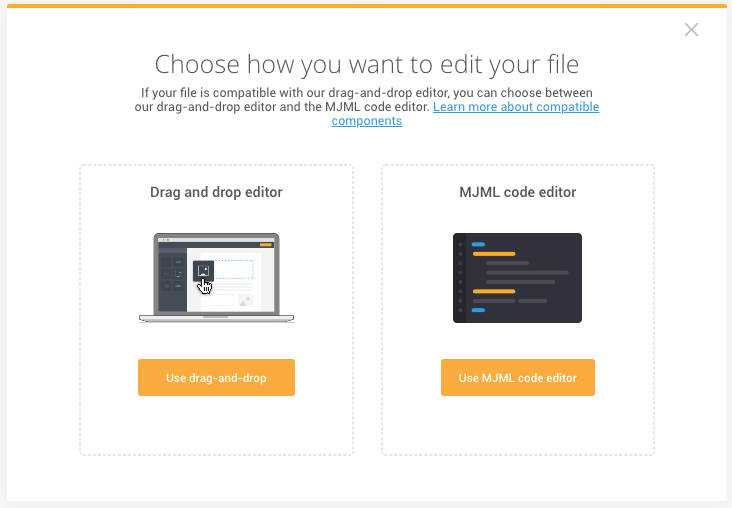
2. After sending the re-permission email, clean your database
Let's start with all the NOs: If you added the Mailjet unsubscribe link on your NO button, the contacts that clicked on it will have been automatically unsubscribed from your list. You won’t have to do anything else.
For those awesome contacts that clicked YES and confirmed that they want to receive emails from you: All you need to do is export the list of clicks one week after sending the email - this will be your new contact list, with all the users that gave your their explicit consent. After some time, you can re-export this list of clicks again, to make sure you’re not leaving any late-clickers behind.
To do so, just follow these steps:
Open Campaign Statistics.
Select the list of people who clicked on the YES button.
Export this list and store it safely.

Do you have to unsubscribe any contacts that didn’t answer?
No, you don’t need to. Since you have the new list of contacts that have given you their explicit consent (those that clicked on the YES button), you can just upload it and start using it to send them your marketing emails. Just make sure you’re no longer using the old list with all the contacts that have not replied.
Check out Mailjet’s Exclusion List:
If you have multiple email communications under one account and wish to exclude certain contacts from all future communications, you can add them to the Exclusion List so that they no longer receive any marketing communications from you. Note that they will still receive your transactional emails. Learn more about Exclusion List Management.
What happens if I'm asked to prove consent?
Your proof of consent is the statistics of your requalification campaign. You have the list of contacts that clicked on your confirmation button here, so make sure you store this one safely!

Essential advice for the final run
We have gathered all the information you need and some ideas to help you in our GDPR SOS Kit (including what to do and what not to do in your requalification emails).
Download it now to get some extra help in your journey to have GDPR-compliant contact lists and happy subscribers!








