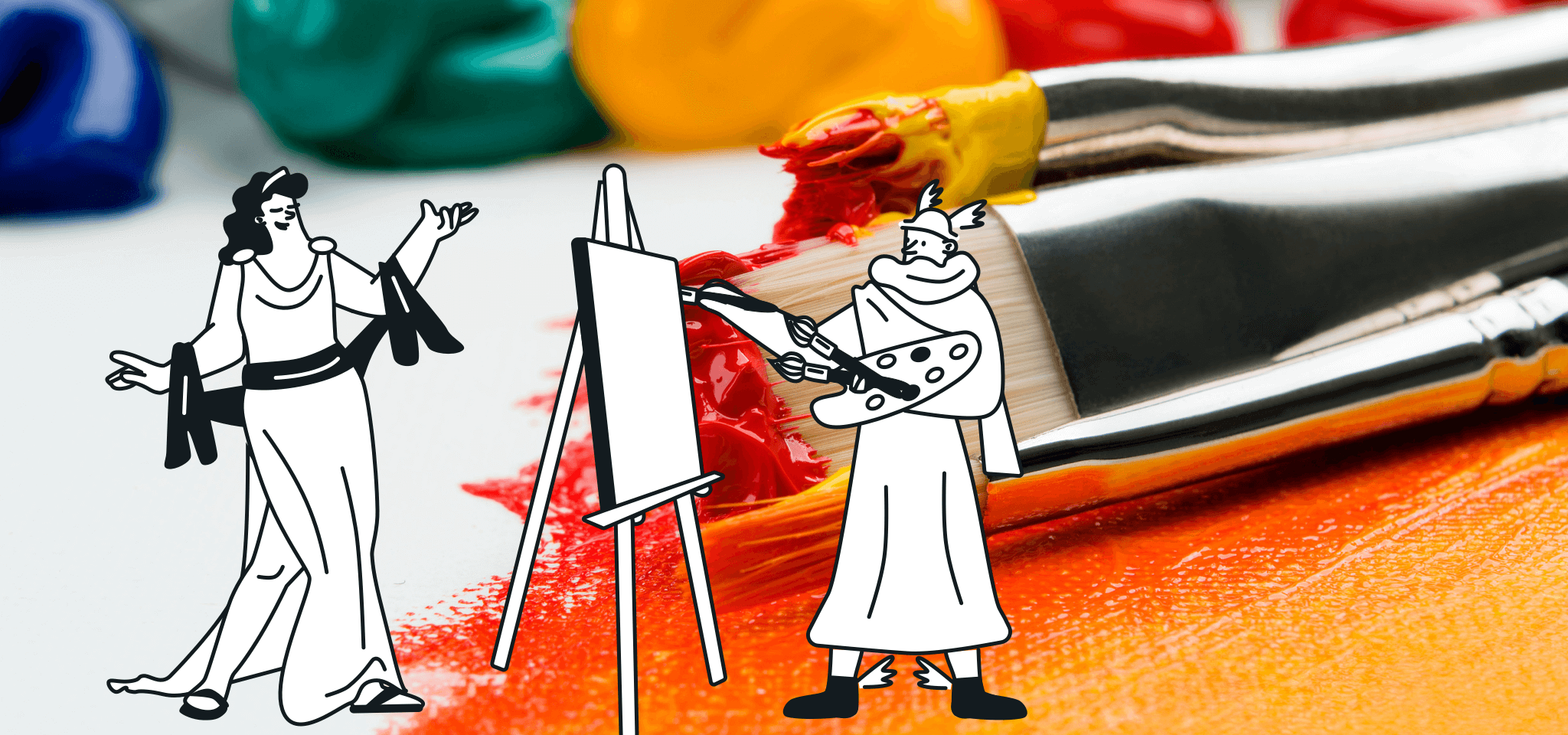Email best practices
How to add and send animated GIFs in emails
GIFs are great to attract your recipients’ attention and convey emotion. Discover the benefits of GIFs in email marketing, how to add and send animated GIFs, and how to compress GIF files for efficiency.
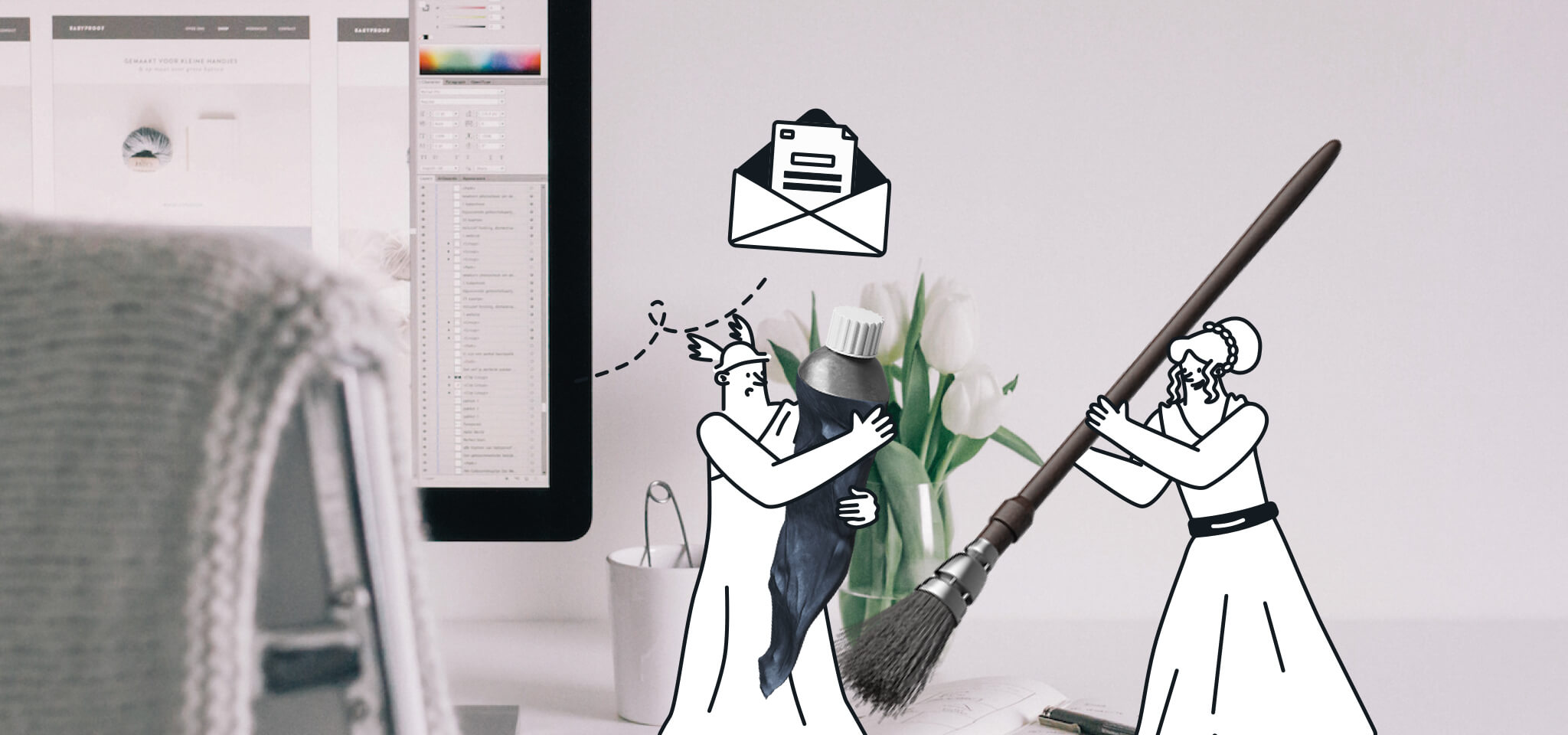
PUBLISHED ON
We all love a good animated GIF. Nearly 40 years have passed since the world saw its first GIF (a rotating globe created in 1987), and they still intrigue and entertain us. These days, these “digital flipbooks” are all over social media. With most social platforms autoplaying GIFs for almost a decade, and many email clients playing embedded GIFs, it’s safe to say GIFs are not only here to stay. They’ll continue to grow as a marketing trend in 2022, too.
Table of contents
The history of GIFs
Benefits of GIFs in email marketing
How to add and send animated GIFs in email
How to compress GIF files for efficiency
FAQs when embedding GIFs in email
Here’s an excellent recent example of using animated GIFs to their potential:
Google captures the reader’s attention by using a simple GIF image within the context of their messaging and branding to generate buzz about their annual science fair.
What is a GIF? How do GIFs work?
A GIF, or “graphics interchange format,” is a compressed image file that retains all the elements necessary to appear as intended. Developments in the GIF algorithm have made the format synonymous with a series of images that, when strung together, create a looping “flipbook.”
Even though GIF files have been around for decades, they exploded in popularity with the advent of high-speed internet. In 2018, Google acquired Tenor, a popular GIF search engine, after realizing millions of people were looking for GIFs each day. These animations simultaneously express both feelings and opinions across digital platforms, and they draw attention in ways that static images and text simply don’t.
The history of GIFs
The first GIF file was created on June 15, 1987, by Steve Wilhite of CompuServe. Four years before the dawn of the World Wide Web, email was available through hourly subscriptions from companies like CompuServe. Space was at a premium, and color files required huge amounts of memory. Using a compression algorithm and specific image parameters, Wilhite created a way of optimizing image exchanges between computers. He passed away in March 2022 but surely will always be remembered for his priceless contribution to the internet age.
During the early stages of the internet, transferred GIFs were static images. But, in 1991, a GIF was also the first color picture on the World Wide Web. A revolutionary algorithm by developers Abraham Lempel, Jacob Ziv, and Terry Welch (known as the Lempel-Ziv-Welch or LZW algorithm) created a way to compress files using simplified language. This new algorithm produced photorealistic color images in small packages. Variations included still images strung together to create a looping animation, the modern-day GIF.
For years, developers enjoyed immense success using the LZW algorithm. However, the algorithm was under patent by the Unisys Corporation, and in 1995, Unisys demanded a small royalty. That led to history’s first organized political protest against a mathematical equation: “Burn All GIFs Day” on November 5, 1995. The patent ran until 2003 in the US and 2004 elsewhere. Simultaneously, the PNG file debuted (originally PING for "Ping is not a GIF").
Benefits of GIFs in email marketing
Like it or not, GIF files are part of our everyday lives. We find GIFs splattered across the internet, in messaging apps like Slack, and even referenced in mainstream media.
So it should be no surprise that the reasons to use GIFs in your email marketing far outweigh the reasons not to.
Using GIFs is beneficial for an email campaign because they:
Grab attention: GIFs are a great attention-getter. Adding motion draws the viewer in. Maybe that’s because GIFs also powerfully and accurately display emotion. An MIT study found that users accurately picked the emotional subtext of certain GIFs.
Show off: Try using animated GIFs to show, not tell. Whether it's an endorsement or a demonstration, a GIF that depicts people enjoying your products or services captures the viewer’s attention with color and movement in a way words cannot.
Personalize your brand: There’s no shortage of free GIFs available for use on the internet. However, creating a custom GIF showcasing your brand or product launch will add an extra punch to your message.
Tell a simple story: “The medium is the message.” Using GIFs in email marketing campaigns can allow you to show step-by-step instructions or explain a complicated process in a fun, captivating manner.
Give a sneak peek: It’s well-known that people like doing business with people they know, like, and trust. What better way to build that rapport than by letting your customers in – show off your company’s playful side.
What to consider before using GIFs
Before you start embedding GIFs into your next email campaign, here are a few tips to keep in mind:
Keep an eye on the space: GIFs can increase the size of your email, so be mindful that they don’t weigh down your message too much. Take the time to optimize your GIF files so that you don’t accidentally inconvenience your user or cause your email to wind up in their spam folder.
Plan for compatibility: Ironically enough, given how long GIFs have been around, older versions of Outlook may not render animated GIFs. Even so, don’t let this deter you from using GIFs. If your client can't see the complete GIF, a default image will display the first frame. That said, make sure that your first image makes a lasting impression on its own.
Practice restraint: As with most other email content, be sure to regularly switch things up so that you continue to surprise and delight the reader. Overusing the same GIF can lead to a loss of interest, and using too many GIFs may confuse or overwhelm certain viewers. So make sure to keep your content fresh and balanced.
How to add and send animated GIFs in email
We’ve already covered why using animated GIFs in your email marketing is a fun and engaging way to share your message with your subscribers. Now we’ll show you how to insert GIFs into Mailjet in three easy steps:
Find the GIF you want to use, right-click, and select “Save image as…” to save it to your computer.
In Mailjet, begin or open an existing campaign.
Drag and drop an image block to your campaign and click “Upload new” to find and select the saved image on your computer.
Voilà! You’ve officially uploaded your GIF to your campaign, and it’s ready for you to flesh it out with text and all the other details. It’s always a good idea to preview your campaign before sending it to ensure it looks correct. And remember to add a strong CTA!
How to compress GIF files for efficiency
Regardless of how many GIFs you ultimately decide to use in your email marketing campaign, it’s important to keep the file size as small as possible without sacrificing image quality. GIF compression tools are available from popular programs like Animate and Photoshop. However, external software applications are often better.
When crafting your own GIFs, consider the images you’re using and the duration of each. The number of colors in GIFs is only 256, whereas JPEGs support more than 16 million. Animations that are longer also require more space. We recommend aiming to use animations to complement your copy, not replace it altogether. Keeping it simple when creating a GIF will ensure success.
FAQs when embedding GIFs in email
By now, we hope you’re feeling more confident about incorporating GIFs into your email marketing campaigns. Nevertheless, here’s a list of common questions regarding using GIFs in emails:
1. Will my GIF show up in my clients’ email?
Yes. GIF animations work in any email provider except older versions of Outlook from 2007, 2010, and 2013. But chances are no one reading this is using any of those. But if so, only the GIF’s first image will appear.
2. Will my GIF autoplay?
Generally, yes. However, Outlook 2019 will play the GIF three times and then add a play icon over the GIF, which means the user will have to click that icon to continue playing.
3. Can I copy and paste a GIF into an email?
Sometimes, but not always. It’s best to first save the GIF to your computer (“right-click,” “save image as”) and then import it or drag and drop it into the body of your email.
4. What is the ideal size for an email GIF?
While there’s no perfect size, it’s best to keep GIF files to less than 200kb.
5. How many GIF frames are there?
A standard GIF is 15-24 frames per second. But keep in mind, it’s about finding that sweet spot between file size and quality. Try using only the necessary frames to create the video.
6. Are GIFs more effective than pictures and text?
Absolutely! Using animated GIFs allows you to grab your audience’s attention and hold it to convey a message, emotion, or in the case of marketing, a product or service.
7. What are the best free apps to create GIFs for mobile devices?
GIFs are great on the go! And now, you can use many free apps on your smartphone to create amazing GIFs. Our favorites are GIF me! and GIF Maker. Both have free and paid pro-versions.
8. What is Tenor.com?
Tenor.com is an online GIF search engine and one of the best places to look for GIFs to use in both emails and text.
9. What does “embedding a GIF” mean?
Embedding a GIF simply means integrating a link or GIF file in your email so that it appears as an animated image to your clients. Essentially, when you drag and drop the image box into your email campaign to load your GIF file, you’re embedding that file.
10. How can I optimize my GIF?
Size matters. You can use compression techniques, fewer colors, simple images, or fewer frames. All of these will reduce the file size, optimizing your image. The trick is in maintaining image quality.
Tools to get you started
Several tools on the web make it quick and easy to create animated GIFs. You can either start with video and tease out a series of still frames or simply a set of photos. Using tools like Imgur, you can string these into GIFs or design them using more sophisticated software like Adobe Photoshop or Illustrator.
If Photoshop seems too complicated, other alternatives are user-friendly for the novice GIF designer. GIF Maker allows you to upload static images, stitch them together into a GIF, and adjust the loop speed and dimensions.
Last but not least, if you don’t have time to create one or are simply looking for some inspiration, there’s nowhere else better to surf than giphy.com.
Want to discover more email design ideas? Sign up for our newsletter and get our latest content in your inbox twice a month.