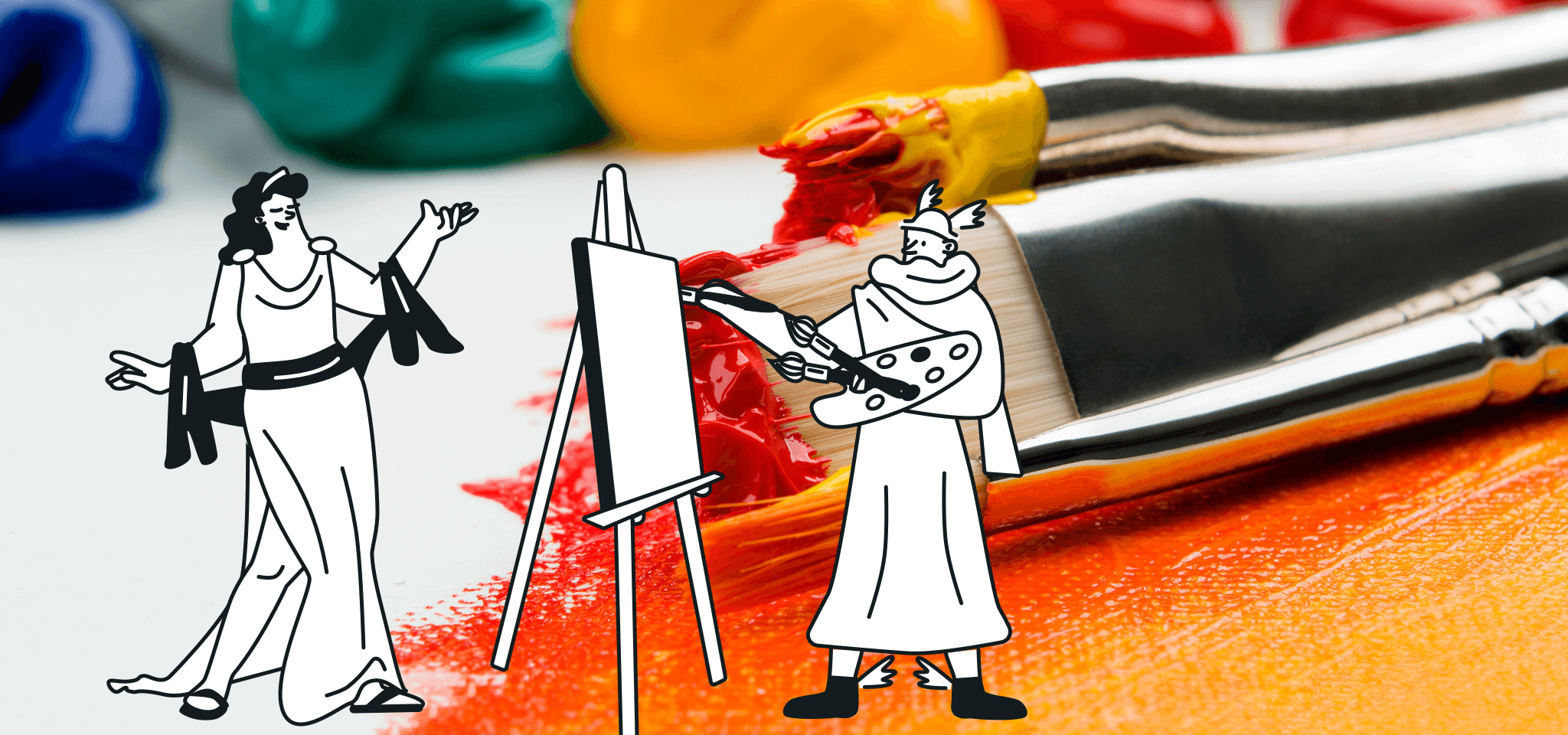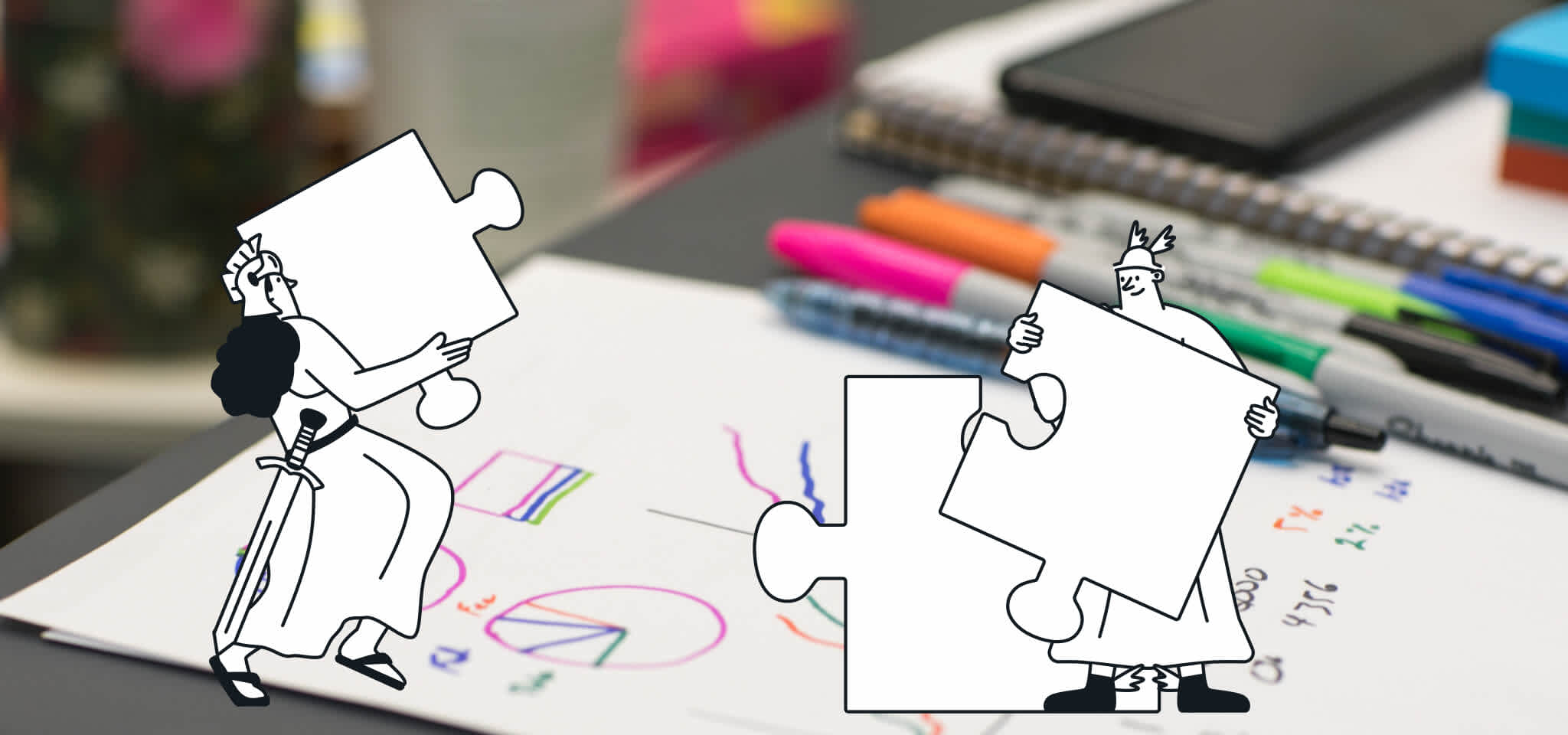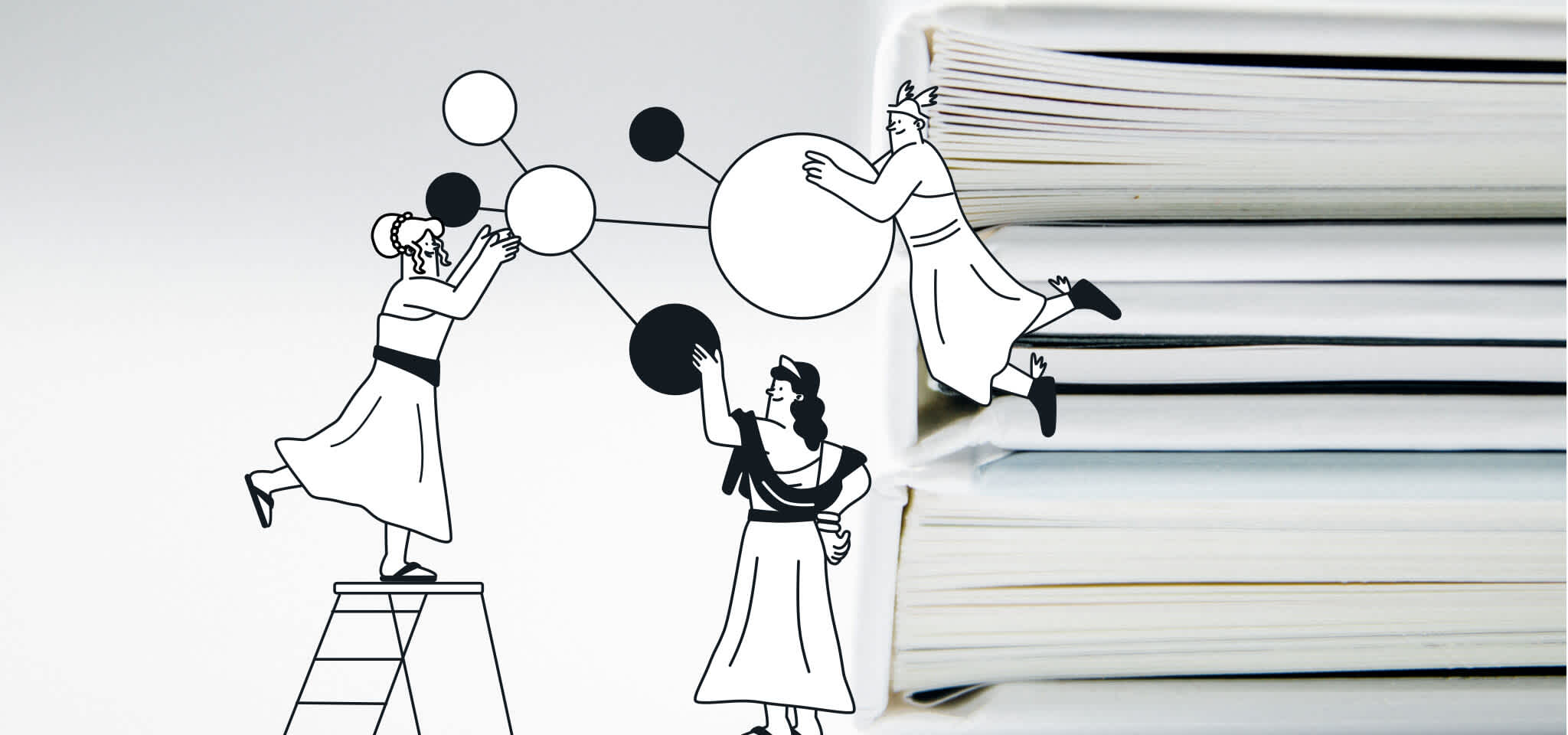Product
Mailjet helps facilitate inter-team collaboration
Mailjet allows you to better collaborate with your teams. Discover our new features: Advanced restrictions, Blocked sections, Draft mode.

PUBLISHED ON
If you are already a customer or you follow our news, you know that over the past few years we have been taking the use of our tools very seriously, allowing you to better collaborate with your teams. Now, we have decided to go a step further and offer even more new features:
Advanced restrictions
Blocked sections
Draft mode
Table of contents
Table of contents
01More sophisticated advanced restrictions to share only what you choose
More sophisticated advanced restrictions to share only what you choose
Now, you have the possibility of giving access to your account or sub-accounts to other employees. Now, you can go even further in the management of access sharing by selecting advanced restrictions.
Improve exchanges between your teams by giving specific roles to your employees. You can also set who has the right to block sections, manage your gallery or edit your e-mail templates.
In your account, head to My Account > Account Sharing. Here, you can invite new users and set which pages and which of your account features you would like to give them access to.
Let’s take a specific example: you want to invite your designer to create templates on your account, but you don’t want to let her send an email, because you would like to validate each of her creations before they are used.
Simply select the role “Designer” when you invite her to your account. She can access all the templates but can only save them in ‘Draft’ status. She will also be able to block the formatting of some sections to prevent other employees from modifying them.
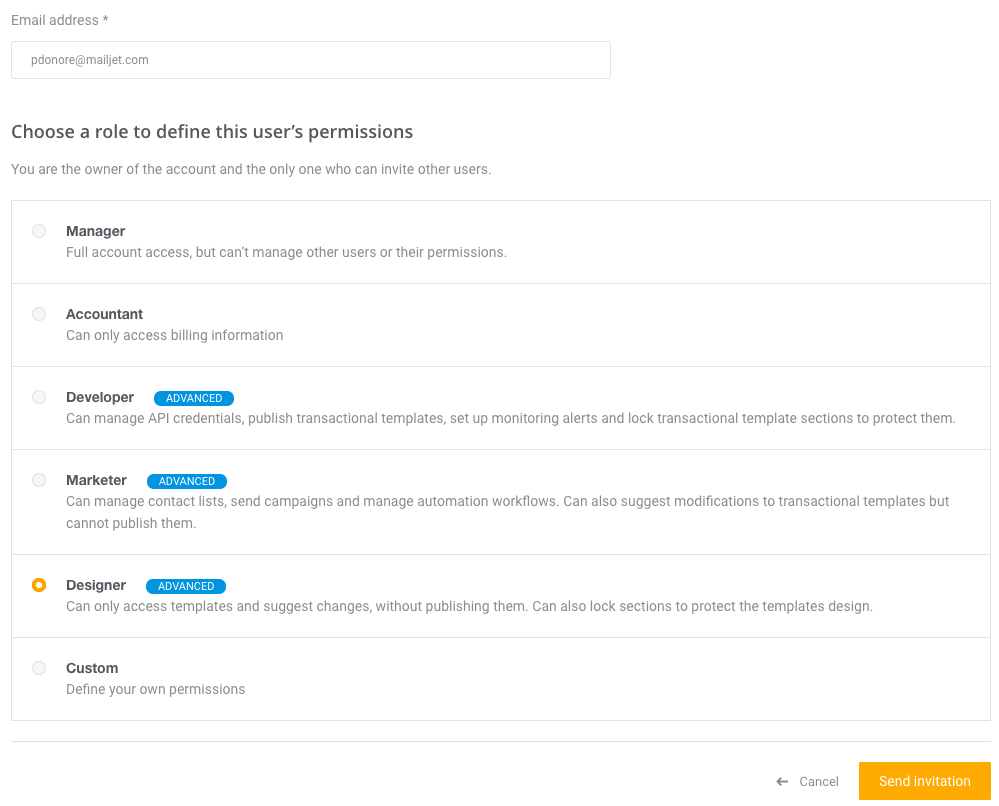
If you don’t want to choose one of the predefined roles – Accountant, Developer, Marketer or Designer – you can choose the “Customized” option and individually select the pages or features to which you would like your colleague to have access.
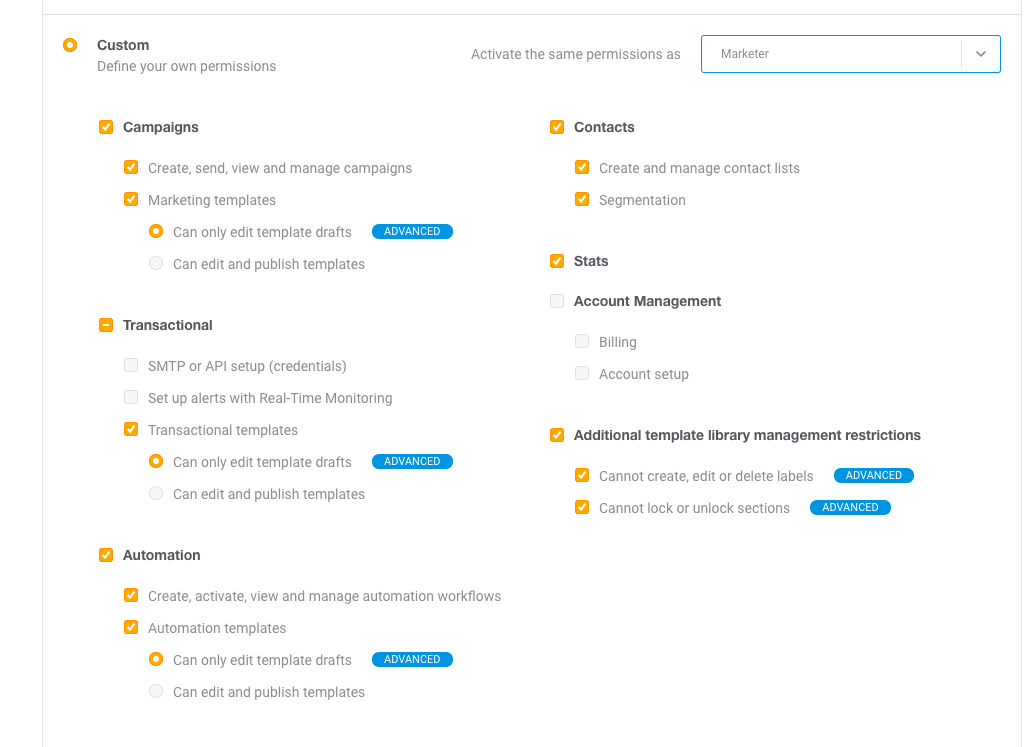
You now know all you need to ensure that your team members only manage actions they are responsible for, according to the roles you yourself will have set.
This feature is available only for Premium subscriptions starting with Cristal. The number of people to which advanced restrictions can be applied is limited based on subscription type.
Block section editing
When you edit a template, you can now choose to block one or several of its sections to prevent one of your employees from editing or deleting them. That way, you can better protect the design of your emails and make work easier for your teams. As for your employees, they can focus on tasks that are assigned to them.
When you click on a section, blue edges appear:

Click on the lock and a pop-up will appear to let you select the limitations you would like to implement for each section:
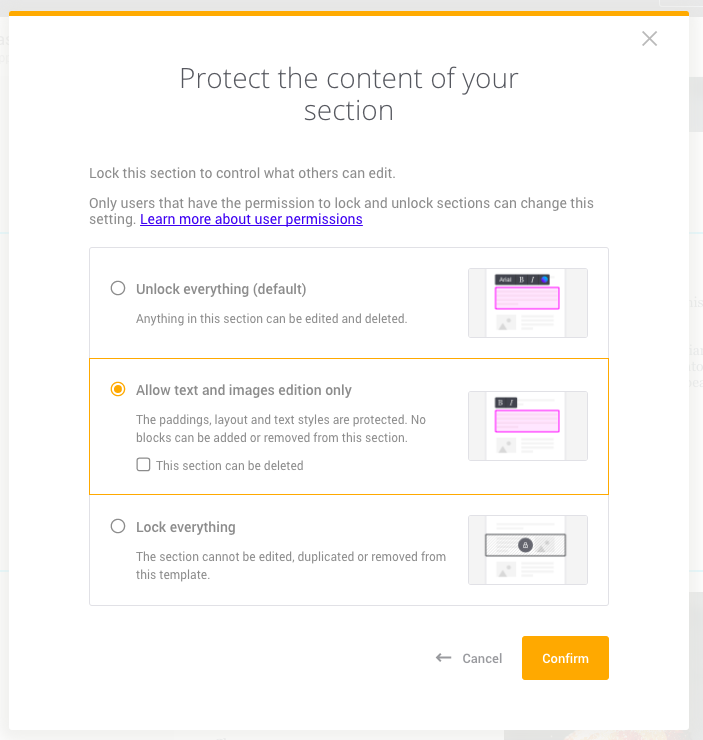
You can choose to:
Completely lock the section so that it can no longer be modified or deleted
Authorize only changes to text and images so that the formatting of your section can no longer be modified
Users for whom you have not assigned modification rights for the locked sections will be limited when editing a template. If you have completely locked the section, no access will be allowed (as shown in the image below). If you have blocked editing for formatting only, they can update content without having any impact on design.
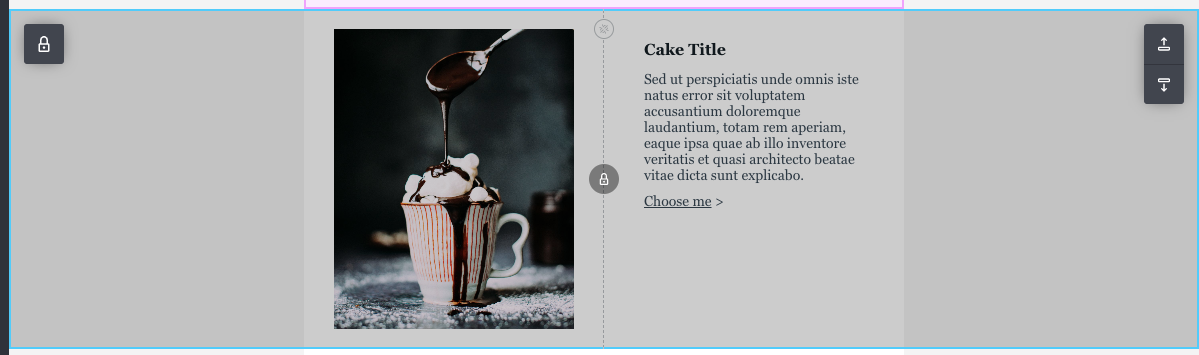
This feature is only available for Premium subscriptions.
Edit your template safely in draft mode
You can now edit your email without needing to publish it. Why is this useful? You can modify your template without worrying about affecting a template which is already in use. While waiting for a template to be validated, you can simply save it as a draft.
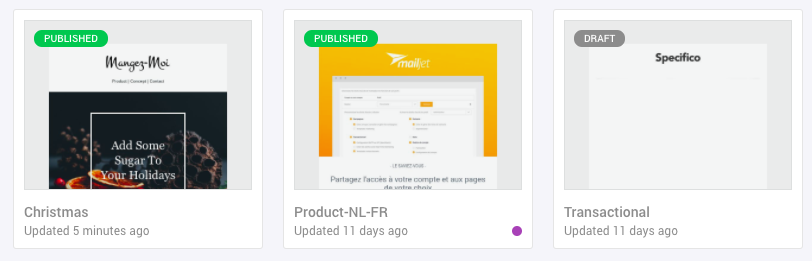
Saving a template in draft mode also lets you authorize members of your team to work on it without necessarily granting the right to publish, leaving you as the designated person in charge of publishing the final version.
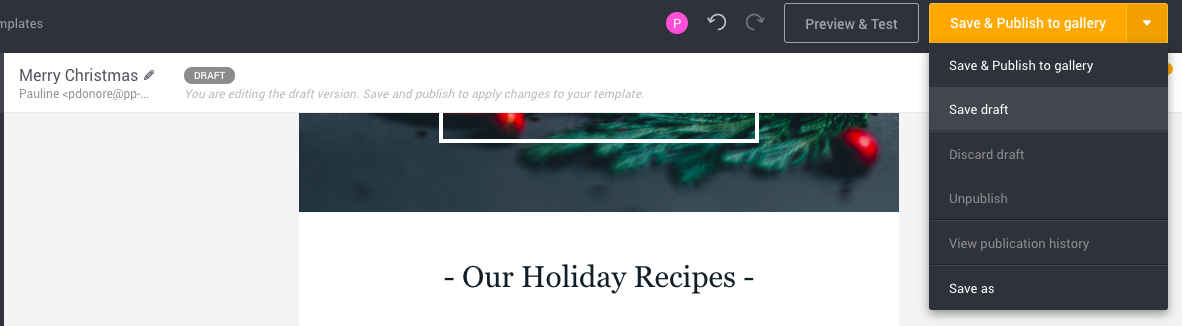
That way, your marketing templates in draft status won’t be visible in your gallery when you create a new campaign. Additionally, changes made to an automated template won’t be applied to a workflow once it has been published. Lastly, the final ID of a transactional template will not be provided unless you have published it, thus preventing you from affecting an email in production.
You can head right over to your account to implement advanced restrictions and make collaboration easier between your teams.
We hope you like these new features. Feel free to tell us what you think on Twitter.