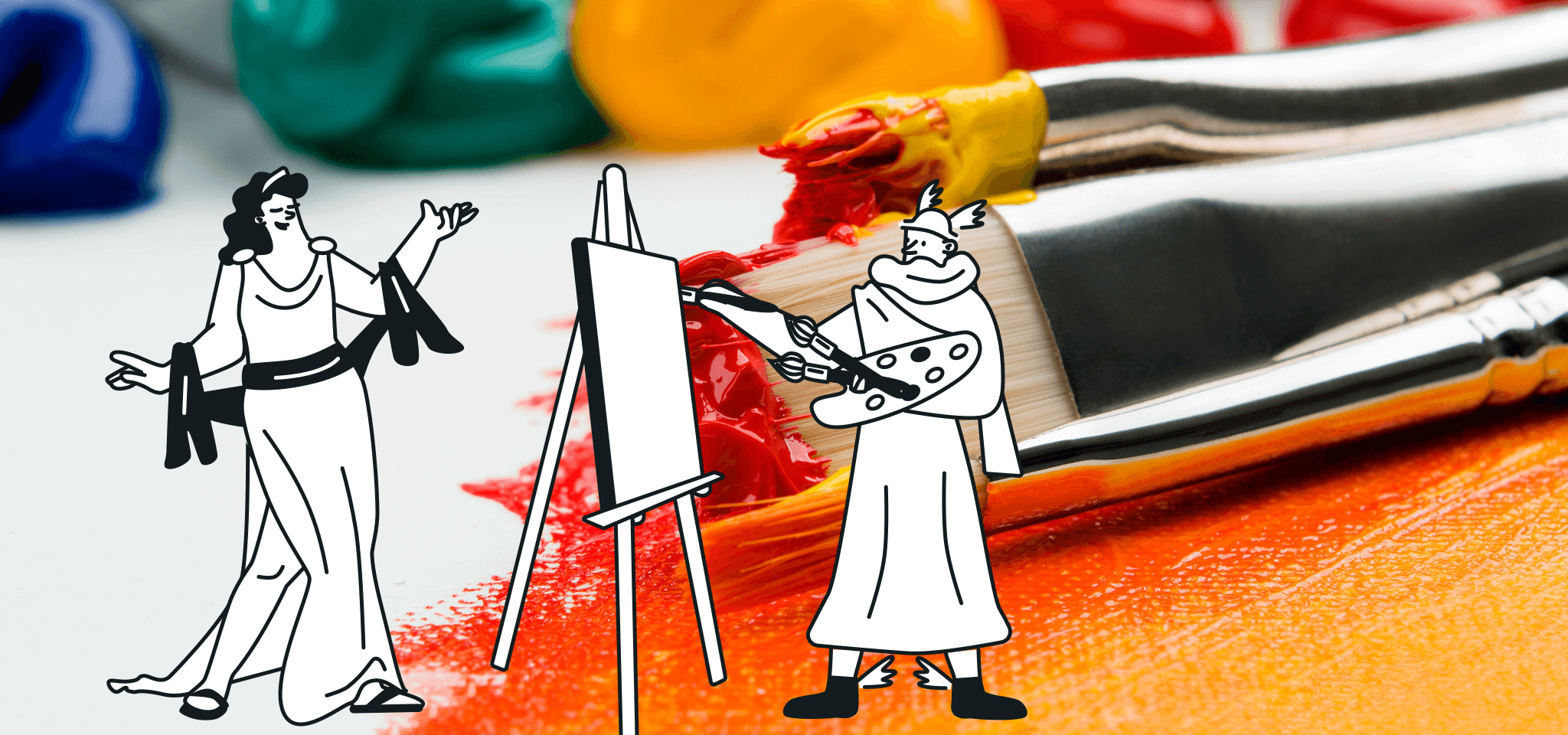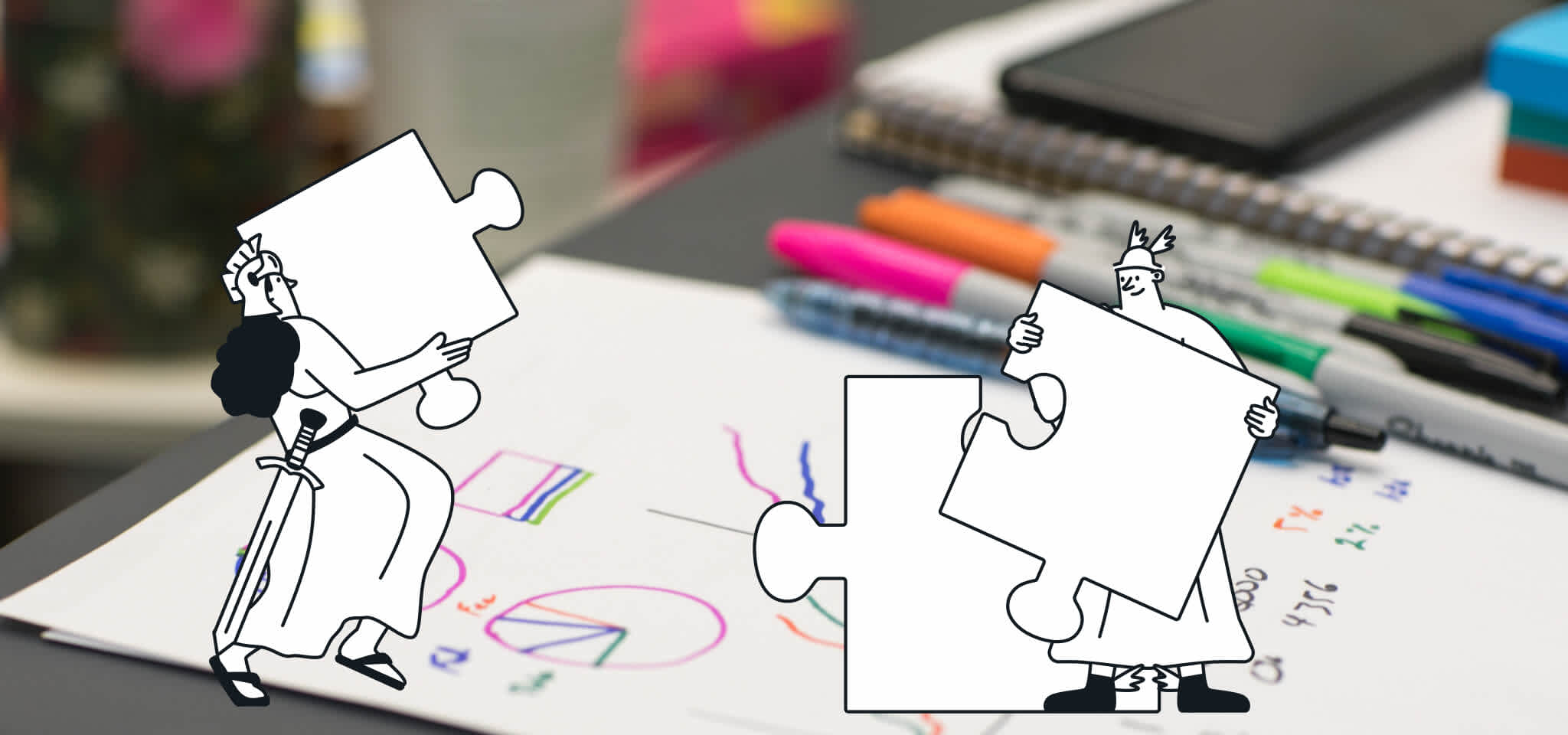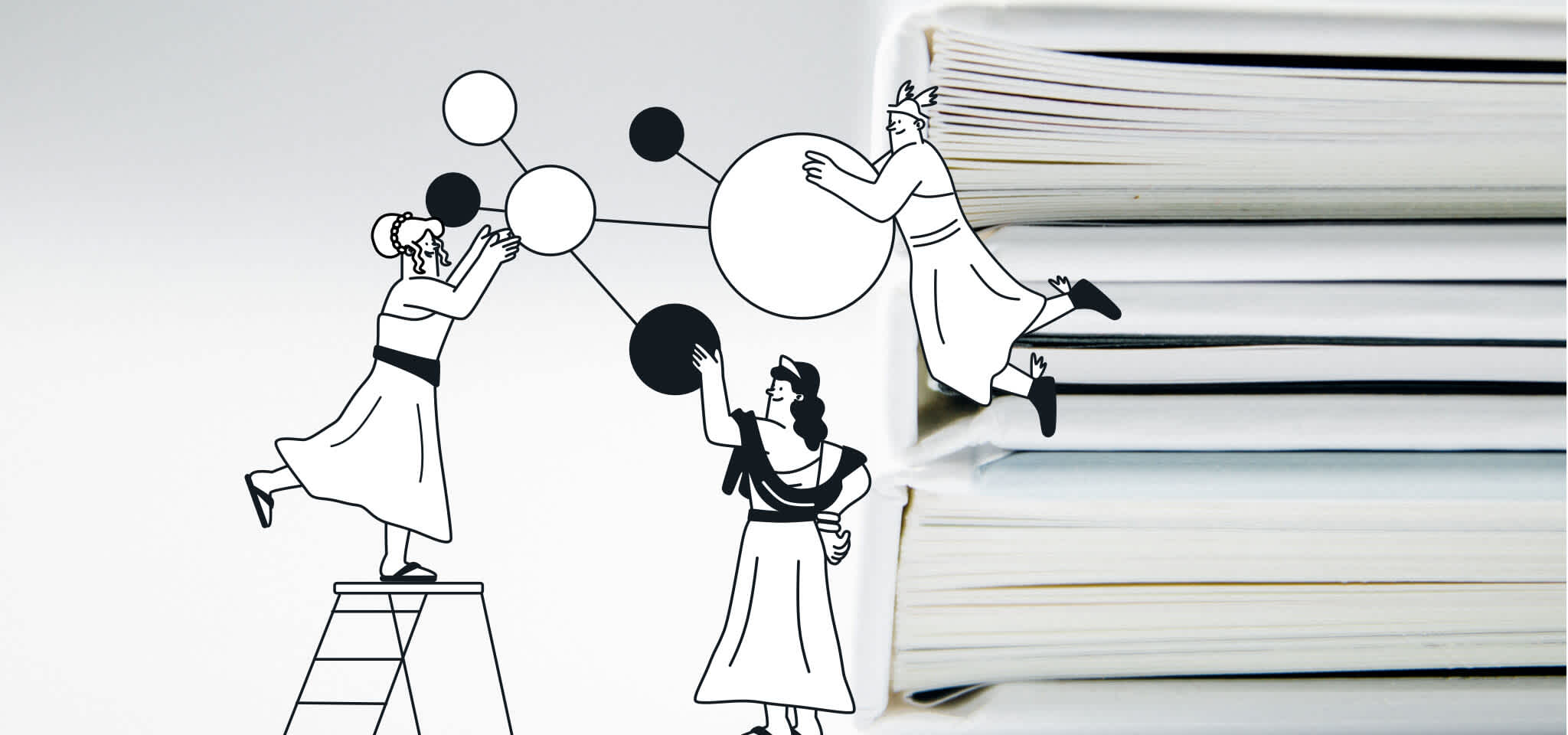Product
How to switch from Mailchimp to Mailjet in less than 10 minutes
Here are the steps to switch from Mailchimp to Mailjet in less than 10min. Know how to migrate your contacts, templates and save your statistics.
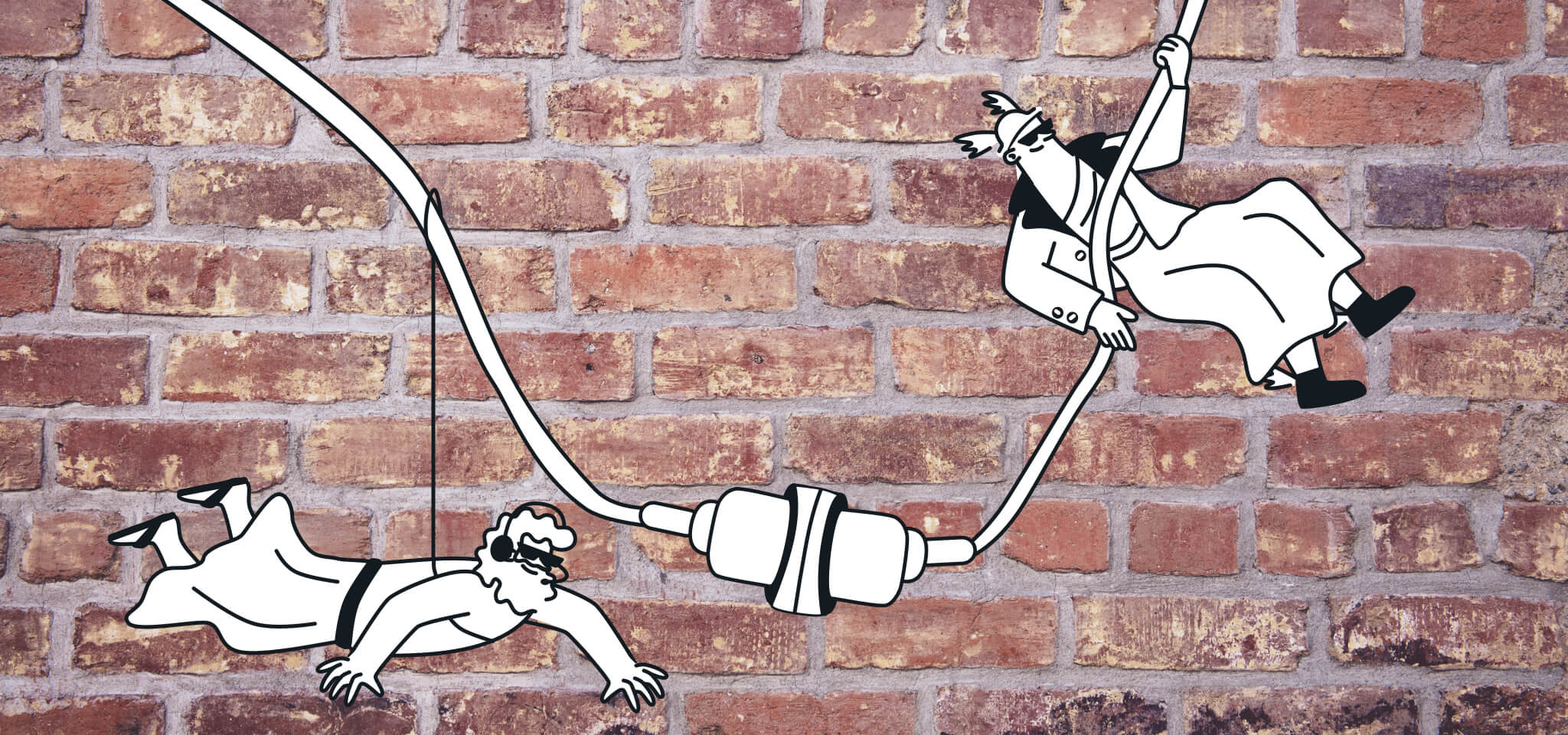
PUBLISHED ON
Unhappy with Mailchimp’s recent changes? Don’t want to pay for unsubscribed contacts? Check out all the reasons why you should switch to Mailjet (Spoiler Alert: it’s cheaper and the email builder is intuitive and really powerful).
Already convinced? Here are the steps to switch from Mailchimp to Mailjet in less than 10min.
For this, you’ll need: Your current Mailchimp account A new Mailjet account: Create one for free here.
Table of contents
Part 1 - How to migrate your contacts from Mailchimp to Mailjet
Log into your Mailchimp account.
On the top menu, click on “Audience” and then go to “View Contacts”.
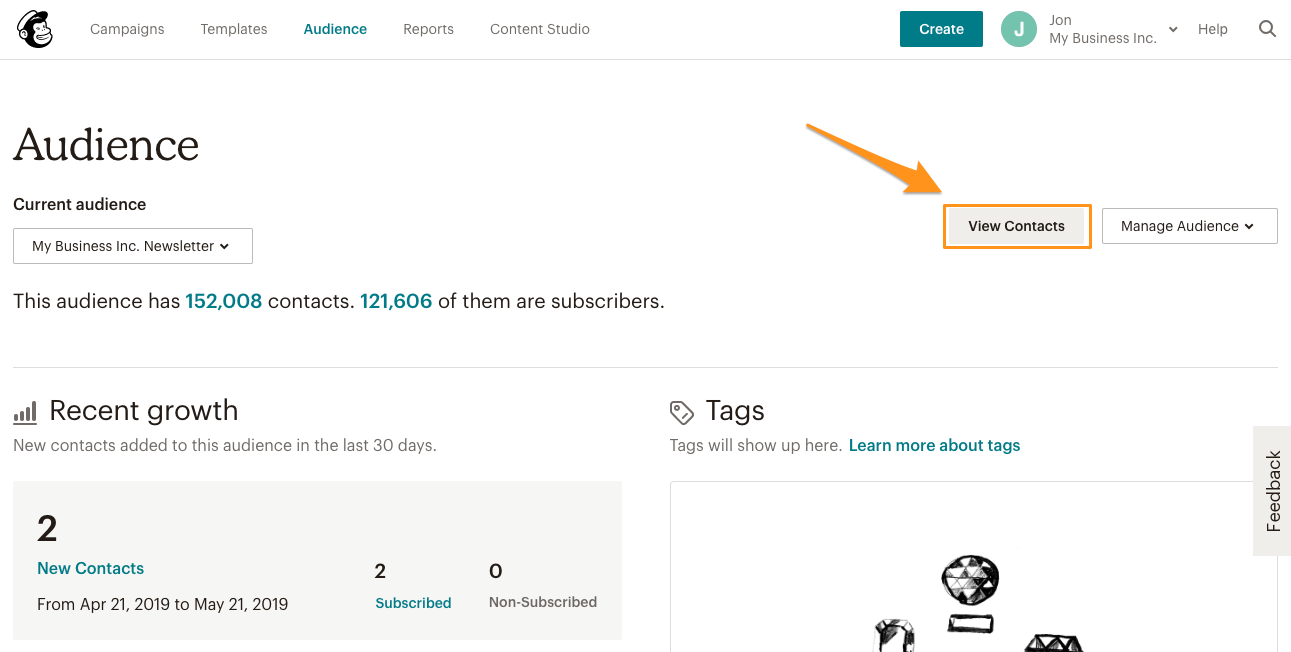
3 . Click on “Export Audience”. You’ll have to repeat this action for all the audiences you need to export.
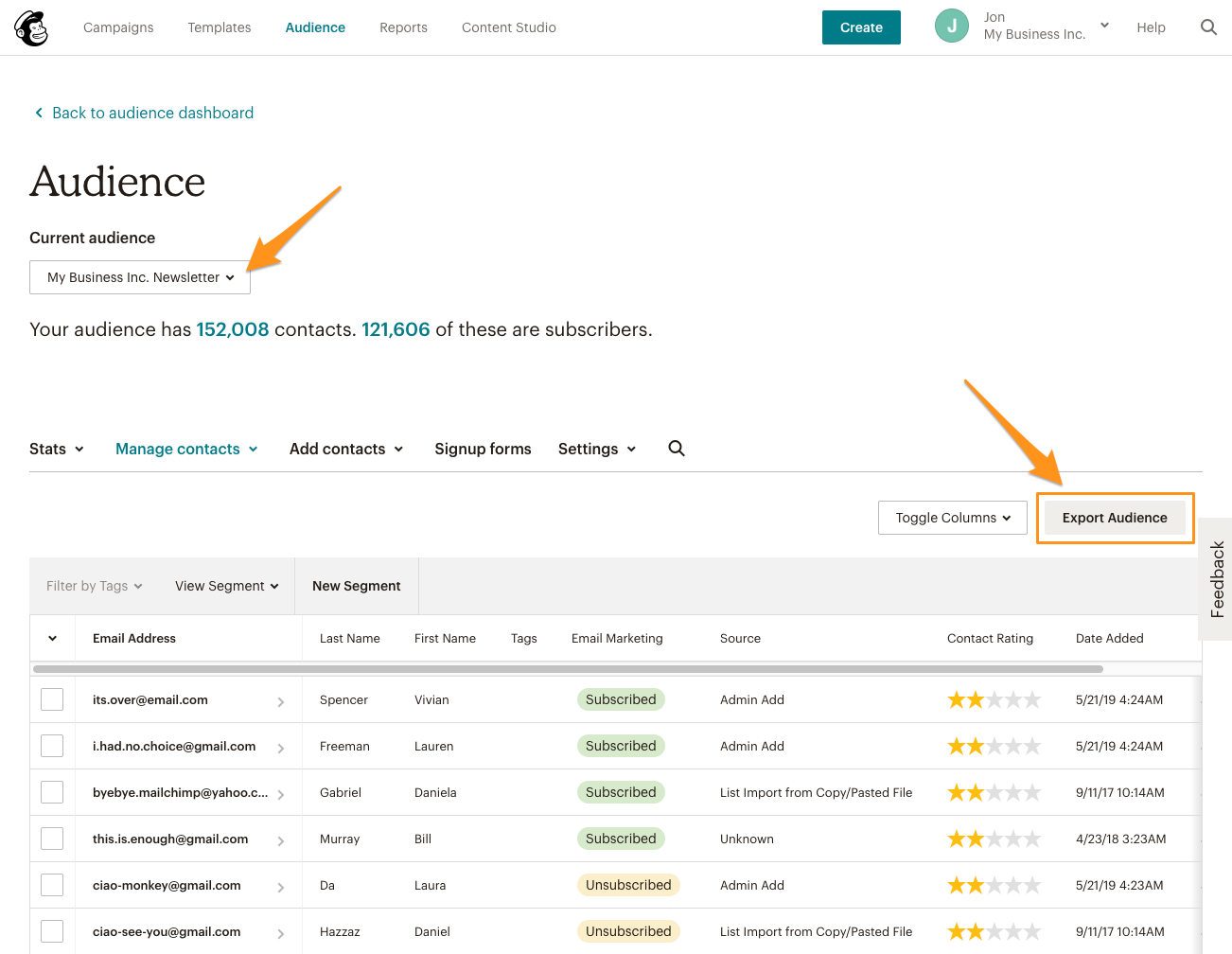
4 . Download the CSV and unzip the folder.
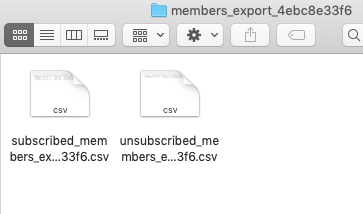
5 . Now it’s time to import these contacts into Mailjet. Log into your Mailjet account here. Important: If you have several audiences in Mailchimp (contact lists): upload each audience in a separate Mailjet list.
6 . Click on “Contacts”, select “Contact lists” and then choose �“Create a contact list”. Select “Manually paste contacts or upload a file” option and drag and drop the CSV file containing all your subscribers’ details.
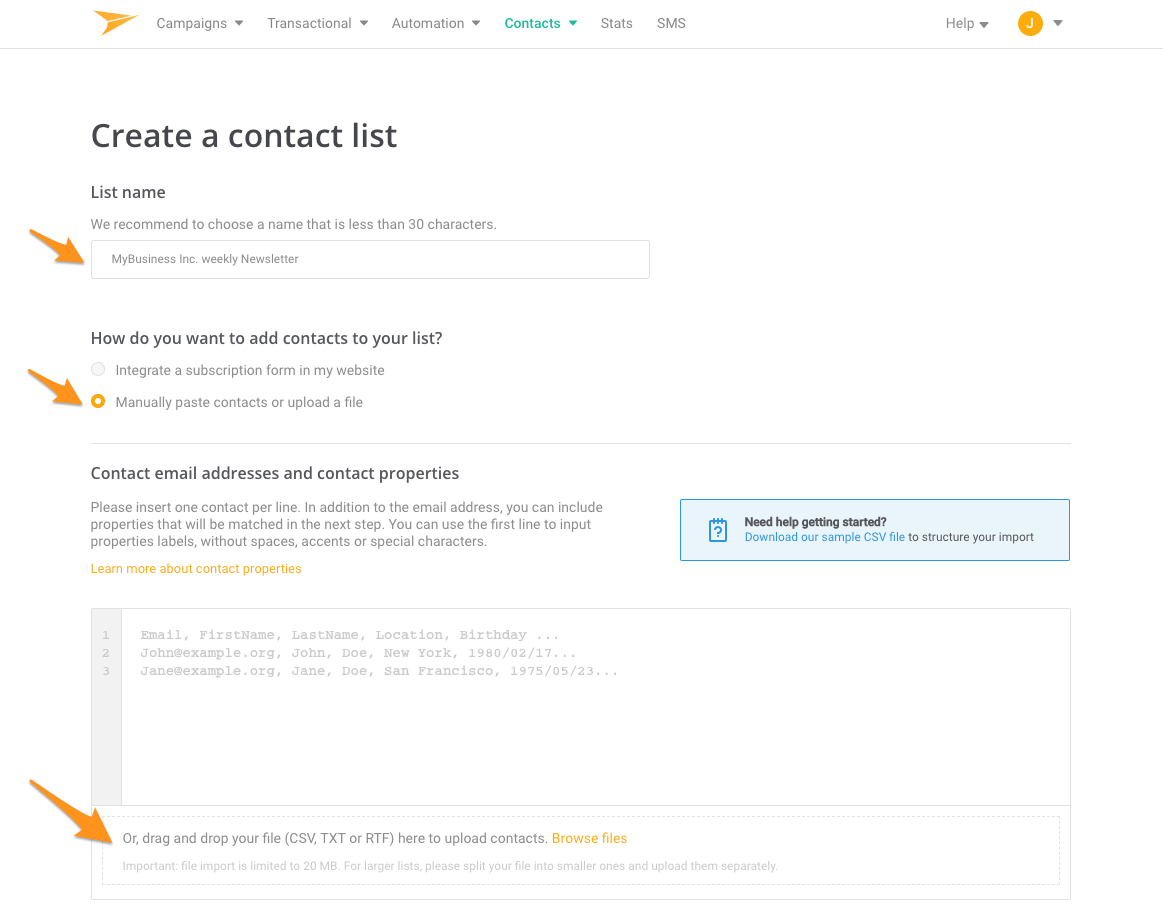
7 . Match the fields if necessary. All your contact properties (name, company, date of birth…) have been imported. You can then use them to segment your data base or personalize your emails. Click on “Save and continue”
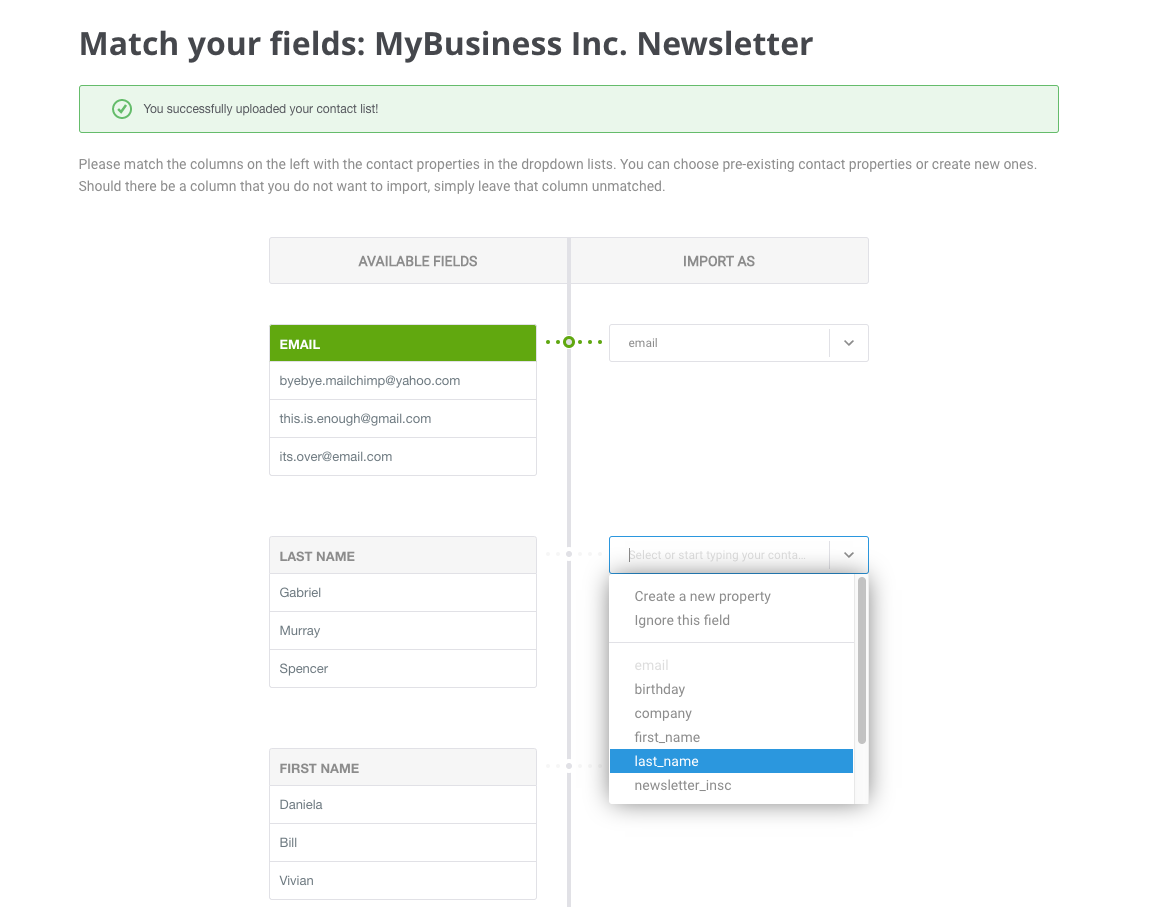
8 . Now, let’s import your unsubscribed contacts. This step is important to ensure you won’t email contacts who previously opted-out. Click on “Edit Contacts”.
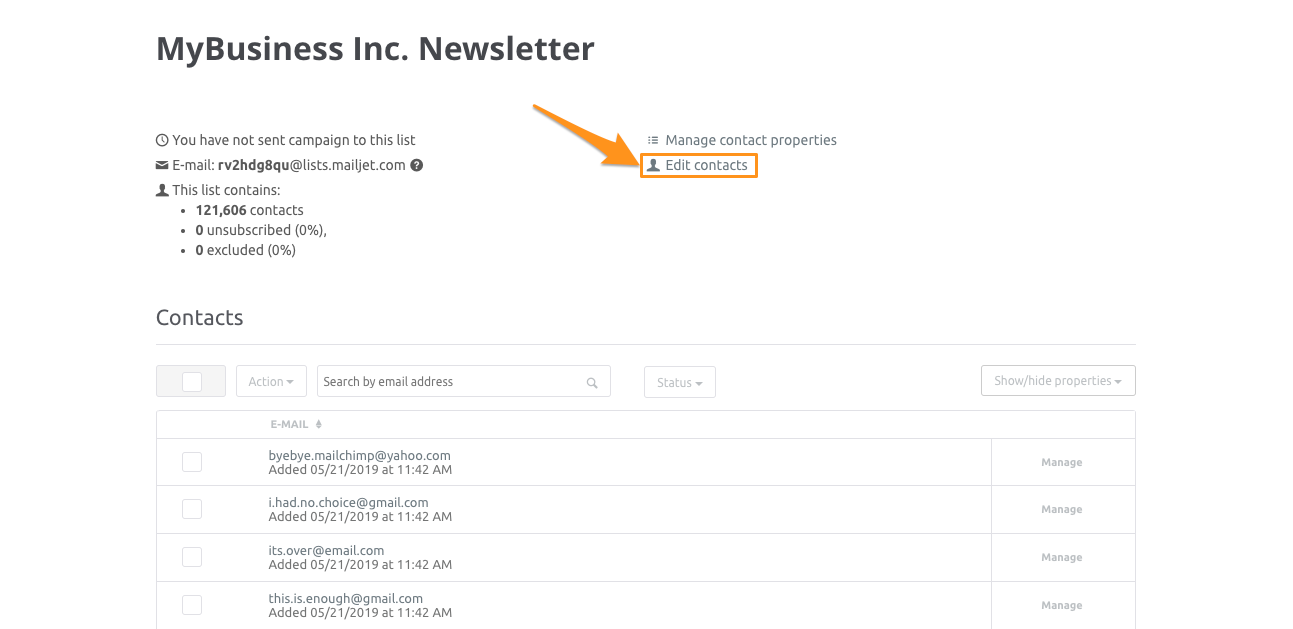
9 . Choose “Unsubscribe contacts” as the type of update, and drag and drop the CSV file with your unsubscribed users. Match the contact property fields if necessary.
Part 2 - Migrate your email templates
We’re not going to lie, if you were expecting to export your Mailchimp templates and continue editing them with our intuitive drag and drop email builder, this is something you won’t be able to do.
But that doesn’t mean all is lost. You have two options to work on your email templates with Mailjet: Option 1: Recreate your templates using our awesome email builder. Option 2: Download your Mailchimp template in html and edit them in html in Mailjet
Obviously, if you choose to recreate your templates with our email builder, all you need to do is get started. You can test our Email Editor here.
If you’d like to download your existing templates, here are some simple steps for you to follow:
1 . In your Mailchimp account, go to Templates, and click on “Export as HTML” on each of the templates you’d like to download.
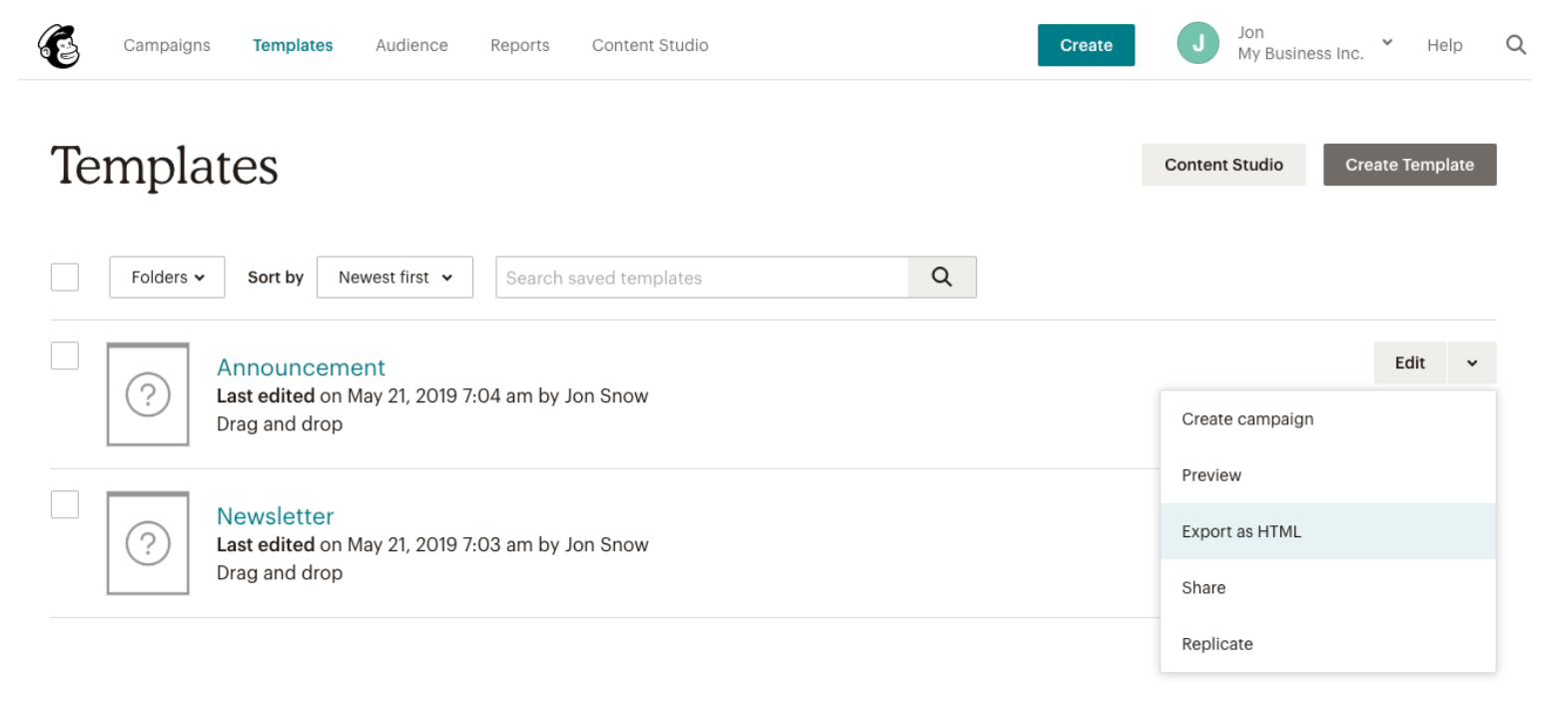
2 . In your Mailjet account, go to Compaigns/My Templates and click on "Create a new template" Then, select the option “by coding it in HTML” on the top menu, where you’ll be able to import the HTML file.
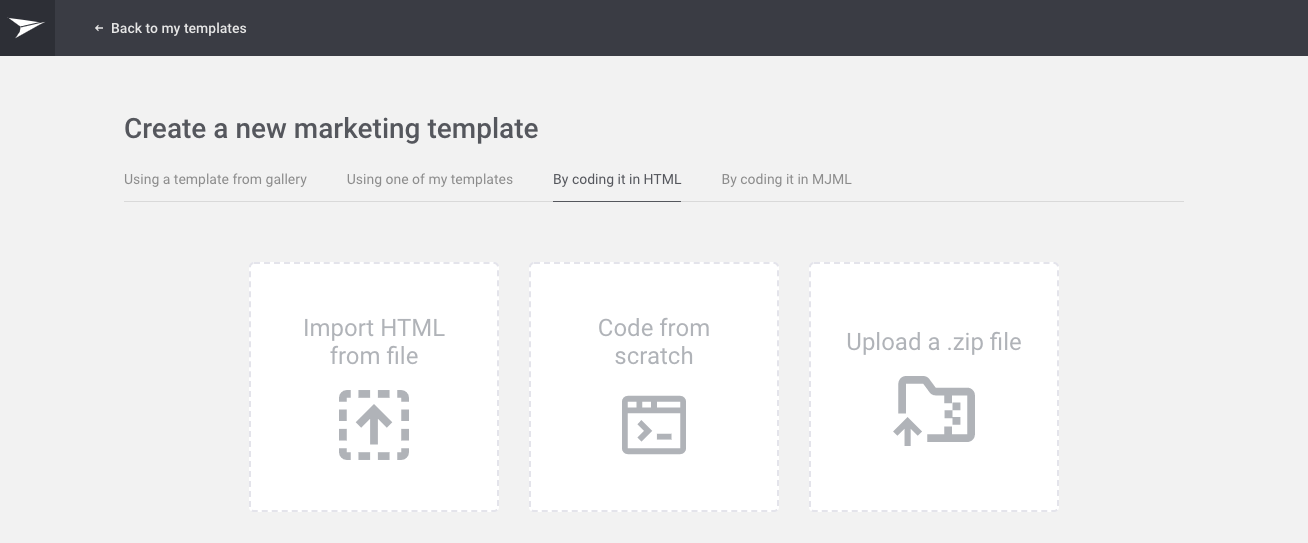
Part 3 - Download your statistics
It’s not possible to transfer your statistics from Mailchimp to Mailjet. However, it’s important you keep track of your progress.
In your Mailchimp account, click on “Report” and then choose “Download All Reports”.
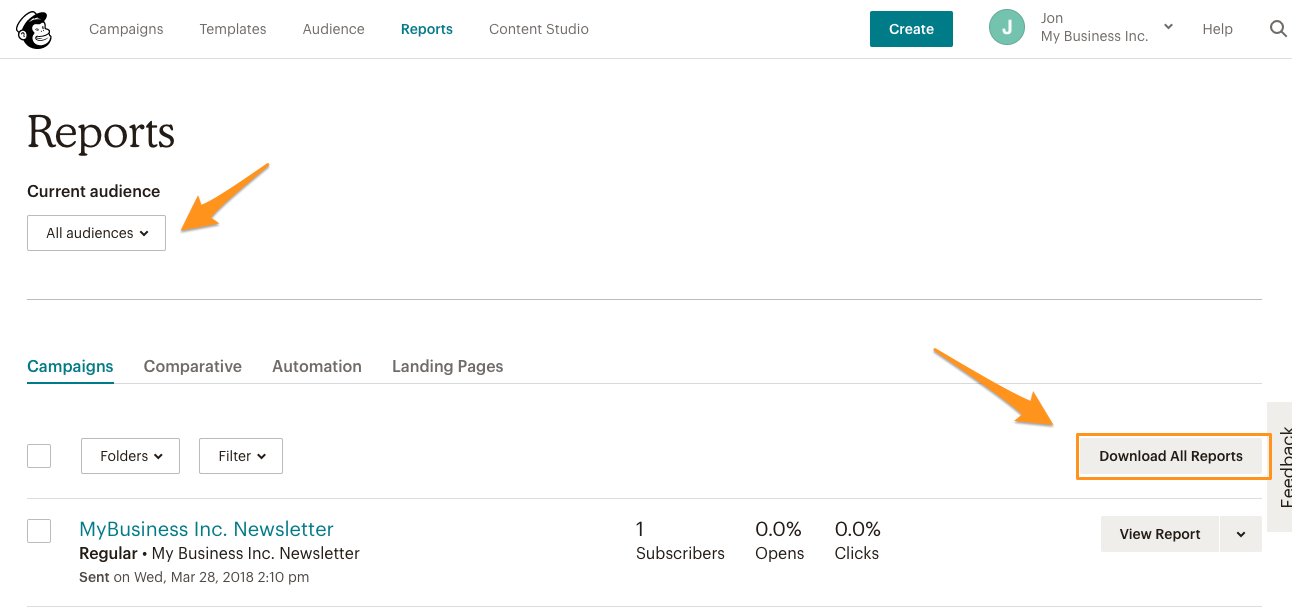
And now, you’re all set.
Make sure you validate your sender domains and addresses to see your emails in your recipient’s inbox, and set up your SPF, DKIM and DMARC records to guarantee the best deliverability. ;)
Also need to migrate from Mandrill’s API to Mailjet? Check out our dedicated guide!