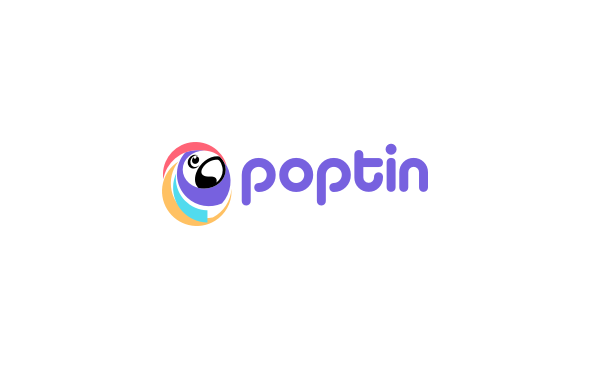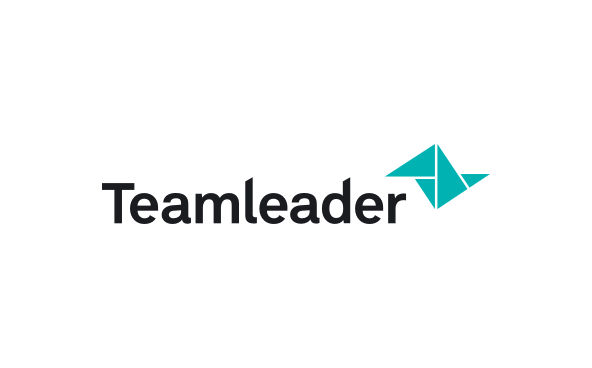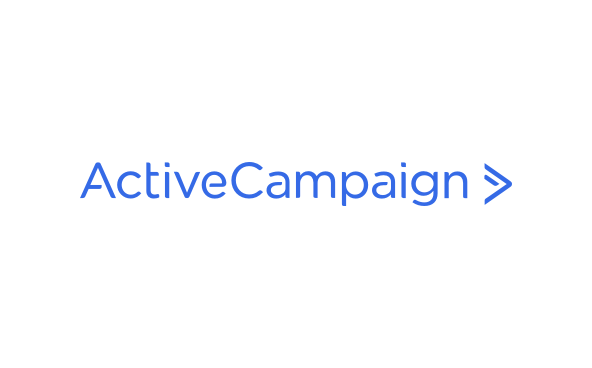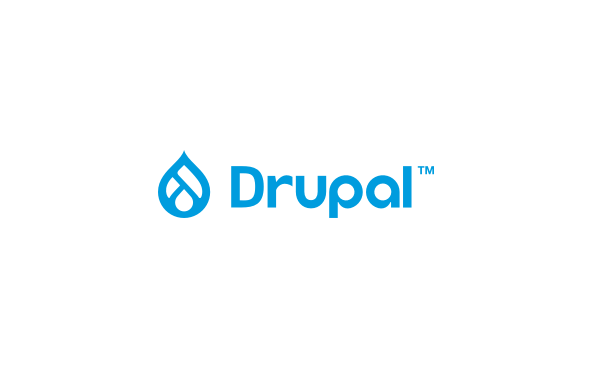Integrations
Mailjet and Poptin
Poptin allows you to boost the engagement of your email campaigns through popups and dynamic forms all through an easy to use drag-and-drop editor. Poptin integrates with Mailjet in just a few steps, allowing you to get started quickly.
No result
Overview
Boost your email conversion numbers with Poptin forms and call-to-actions. When you integrate Poptin into your Mailjet account, you will be able to:
Build popups from a wide range of well designed templates.
Build logic based off of advanced triggering options, such as exit-intent, traffic source, and countries.
Test your popups and forms with A/B testing.
Get data regarding number of visitors, views, and conversion rates of poptins you’ve created.
Show your form only to the visitors you targeted and get all the data you need to maximize your results.
Features
Advanced Drag & Drop editor for simple customization
Plenty of high quality, ready to use templates to choose from
Add or remove fields, images and elements from any template
Responsive design and display of poptins on mobile
No coding skill required
Analytics shown in an easy to consume graphic display
Show to new or returning visitors, hide from converted visitors
Control frequency of display to each visitor
In A/B tests, compare timing, interactions, templates and triggers so that you easily stick with the most effective version of your poptin
Installations
On the Design page of your poptin, click on the “Email and integrations” section on the left menu.
Then click on “Add integration”.
Choose Mailjet.
Go to your Malijet’s API key page. Copy your API key and Secret ID.
Then on your Mailjet’s dashboard, click on “Contacts” tab on the top bar and then on “Contact lists“, Copy the relevant list ID from the lists table.
Paste your API key, Secret ID and your list ID and paste them in your integration popup and click on “Approve”.
Previous Integration
Mailjet and Podio
Next Integration
Mailjet and PrestaShop