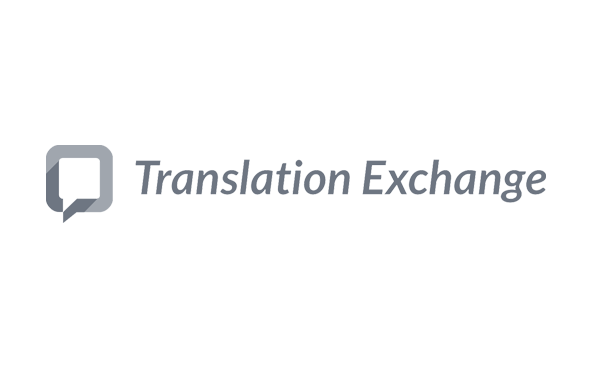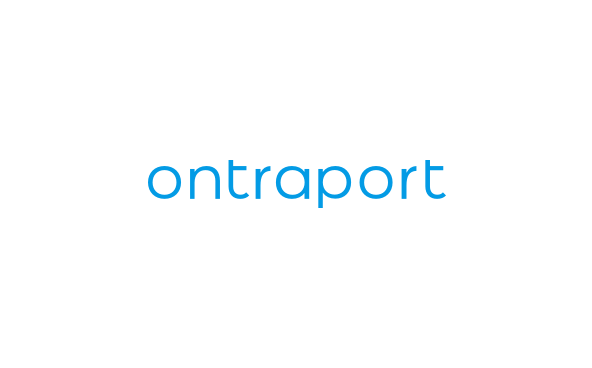Integrations
Mailjet and Translation Exchange
Automate your email templates' translation process, expand your international reach faster, and keep the content of your Mailjet emails in sync with your other web apps.
No result
Overview
Translation Exchange is a cloud-based translation platform that makes localization easy. It works with most CMS and Email Marketing Platforms, and allows Mailjet users to easily translate their email templates, either through an automatic translator or through with integrations with translation agencies. What are the benefits?
Save Time - Save time by automating your Mailjet email templates’ content translation process.
Easy Project Management - Easily manage translation projects by automatically keeping everyone informed via a cloud-based translation platform.
Saved Recurring Translations - Translation Exchange reduces wasted time by automatically identifying content that’s already been translated so that you don’t have to repeat the process twice.
Unified Localization - Connect your Mailjet translated templates in sync with content from the tools you already use. Translation Exchange is integrated with CMS, marketing platforms and more.
Features
Translations in 100+ languages
Invite your own trusted translators
Publish with a single click
Easily add new languages
Keep track of your localization progress
Choose how you want to translate
View all your translated content in one place
All The Power of Mailjet and a lot more
Manage your contact lists without worrying about global data privacy regulations or data security. Mailjet is GDPR compliant and ISO 27001 certified, meaning that it guarantees an optimal level of email data privacy and security.
Installations
Sign up with Translation Exchange.
Go to Translation Exchange to create a new account, and get started with with your first project.
Connect your Mailjet account.
In the main navigation menu in Mailjet, choose Settings > Credentials and copy your API token.
Open Translation Exchange Dashboard > Account > Linked Accounts and click on “Configure” button next to Mailjet. Paste your API token in the popup window and click “Save”.
Import your Mailjet templates.
In Translation Exchange, open the project where you would like to store the templates and click on “Import Sources” button from the dashboard. Choose the templates you would like to translate and click on “Import & Continue”.
Once you are done with translations, click on the “Publish” button next to the language you want to export back to Mailjet. Your translated email will appear in Mailjet as a new template. You can now send the templates in any language.
Previous Integration
Mailjet and Teamleader
Next Integration
Mailjet and Trello